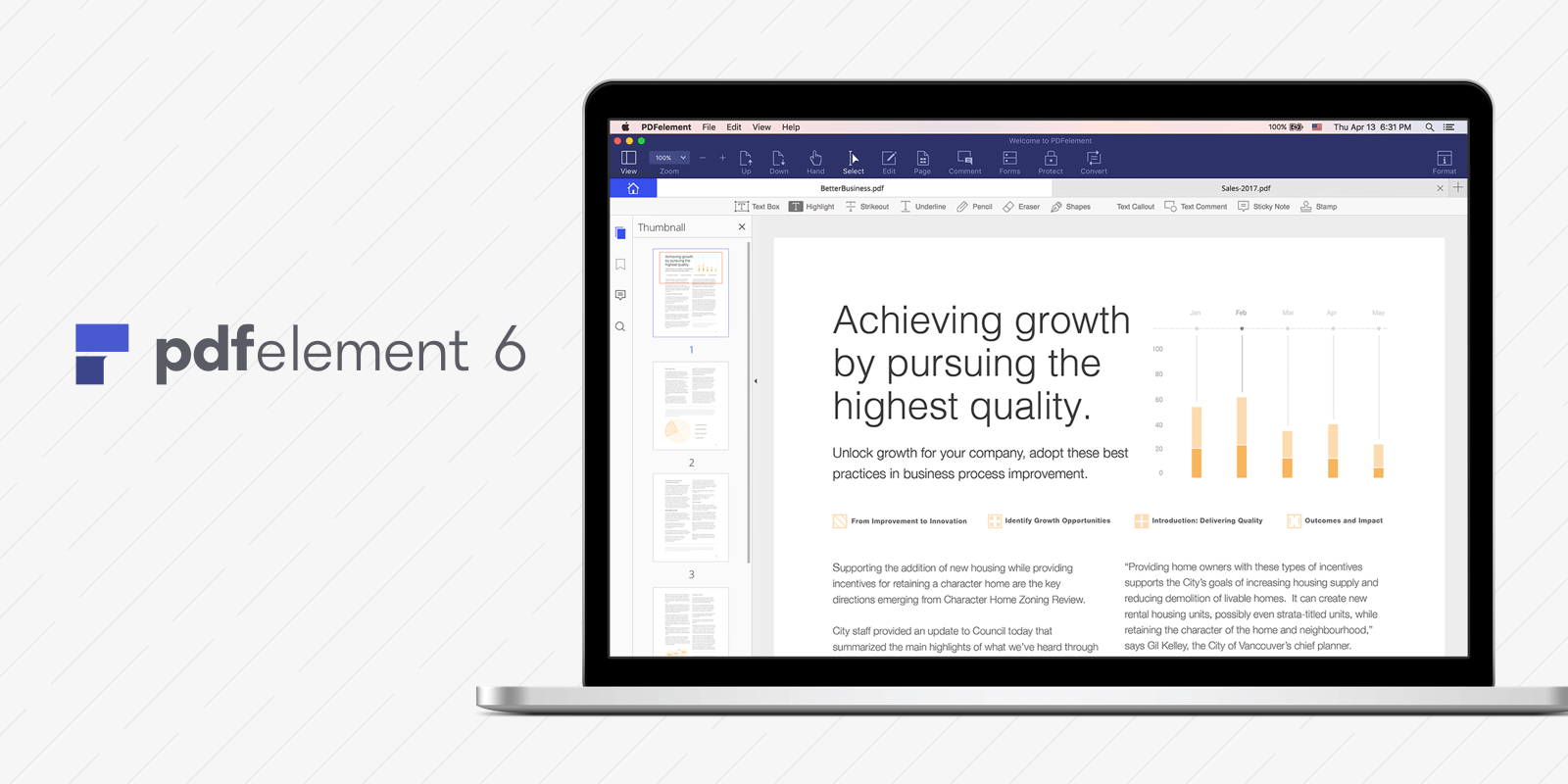With advances in cosmetics, we’re slowly ridding ourselves of wrinkles; with innovation in software, more and more of us are passing on printed paper; and with the gradual legalization of marijuana, we are facing an increasing risk of an ice cream shortage. One thing that we’re probably never getting rid of, however, is documents.
PDFs, Word Docs, Powerpoints, Spreadsheets and all the other fine formats to which we have become accustomed (and by, “accustomed”, we mean “really really dependent”) are going to be around for a while, and for a while they’re going to require you to both add and extract critical information. It’s probably best you equip yourself with some tools that make those kinds of exercises much easier. One tool we have covered before is Wondershare’s PDFelement—we tried it out first hand, and for creating, editing, annotating and even securing PDFs we loved it.
Just recently though the Wondershare team stepped up its game and launched PDFelement 6, an updated version of their already pretty powerful tool. We checked that out as well, and between the refreshed UX and some key functional enhancements, we thought we should pass along the highlights—you just may want to give the free trial a whirl for yourself.
Turning Any Document Into a Fillable Form
Perhaps the most useful enhancements within the PDFelement 6 release are the fast and intuitive options for form editing, and more specifically, form conversion and creation. Essentially, the tool allows you to easily take any existing document with only static ‘form’ fields–a non-interactive PDF or a standard Word Doc for example–and convert it into a fillable form with any standard field types; text fields, checkboxes, radio buttons, etc.
In the older versions of PDFelement, you could just run through a document with the general form editing tools, adding the desired fields:
But with PDFelement 6, a new feature was introduced that scans a document for you, detects where there a static text elements eligible to be an interactive component, highlights those, and then allows you to double-click the field to enable it as interactive and make any updates to its properties.
For instance, take the opening paragraph of an agreement we have used for Freelance writers:
Back in the day, we whipped up the doc in Word and converted it to PDF so that the contents weren’t easily manipulated. We’re sure you can imagine something similar of your own in recent history—you received a form in which you’re supposed to provide information, but digitally, whomever provided you with the form didn’t make it particularly easy to provide the requested information. Nobody likes that that person. Wondershare doesn’t want you to be that person. We don’t want you to be that person.
In the PDFelement 6 interface, you just open up the PDF, hop over to their Form management area, and select Form Field Recognition:
Once the fields are detected and automatically enabled as interactive, you can then select them and make any changes you want, from tooltips to validation:
Within a few minutes, we had an updated version of our agreement that when opened up in Adobe Reader by our freelancers, was an interactive, editable form.
This is a pretty simple example, but imagine something that requires a ton of input. PDFelement 6 lets you take Excel Spreadsheets or PowerPoint presentations for example, convert them into PDF documents, and then do the same thing as we did with our agreements; you can essentially take any kind of doc format and quickly convert it into an interactive form. Pretty powerful stuff.
Then the next step is scooping up a bunch of data that people put into those forms…
Easily Collecting & Storing Data Submitted in Documents
When it comes to efficiency and flexibility, this functionality is straight-up sexy; PDFelement 6 allows you to take any PDF, extract the information added within its form fields, and export it to an Excel file. No manual mess of reading through every file and rewriting the data, not only wasting time but risking omission and error.
From that same ribbon of form controls you saw earlier, you’ll see an obvious option called Data Extraction:
This functionality works in two core use cases: data provided in an interactive PDF form that was submitted electronically, or data provided in a static PDF form that was captured in hard copy and scanned to your computer.
In the former case, the system automatically identifies the form fields and easily pulls our the data. In the latter case, you have the flexibility to define to the system which areas of the document contain the values you need for extraction, and then using their OCR technology (Optical Character Recognition), PDFelement 6 will comb through and transfer the targeted data to a spreadsheet. We’ll show you that example, because it’s pretty cool.
Take an example of a reservation form that has come in via scan and email.
You just run through the doc and draw a box over every area / field that does or will contain a value that you want to capture and store in a more accessible, manageable format. You then give each field a name and define the language in which the values will be submitted.
When all that is configured, you run the process and within minutes you have all the field values from the PDF in rows and columns of an Excel file.
It’s not just for one-offs though; once you have all the form fields identified for the system, you can load up hundreds of documents at once (imagine having a bunch of people submitting info at once, but in a bunch of separate documents) and run a batch process to pull out all the data in one single execution.
General Ease of Use & Flexibility
As we mentioned, PDFelement 6 comes with a new skin. The options are laid out in a much tighter, cleaner interface, and the most commonly used tools are front and center—not to mention a very logical location and layout for those tools and options. With an Office-inspired UI model and functional theme labels like Comment, Edit, Form and Protect, it’s hard to not get at what you need and get at it fast.
Wondershare’s software is also compatible with both Windows and Mac operating systems, so whether you’re using Office for Mac or the real Office product without all the surprise bugs (sorry Mac, but it’s true), PDFelement 6 will work just fine.
They even have a library of templates from which you can snag common form-based PDFs and make quick edits for customization. Templates include everything from Sales Contracts and Partnership Agreements to W-2, W-9 and 1099 IRS forms. Just open up the Templates library, click on a doc, and edit away to make it an interactive PDF and make it your own.
Getting Started Is Pretty Quick & Pretty Free
Part of the appeal of the product is its pricing model. First of all, you can download a trial of the thing for either Windows or Mac and be up and running within minutes for free. If you don’t like it, uninstall it; if you like it (we’re pretty sure you will), you can get the Professional package for $100. The Pro package is the one that includes batch processing, data extraction and OCR tech, so our recommendation is not to spare the $40 and just go with the full feature set—realistically, you are going to use this toolset multiple times a week, so ROI for a $100 investment is not going to be an issue.
Or, you know, you could just keep printing stuff, signing stuff, scanning stuff, and sending stuff that requires other people to have the appropriate technology at their fingertips. Like we said: Wondershare doesn’t want you to be that person. We don’t want you to be that person. Don’t be that person. We here at SnapMunk are all about self-improvement, and making PDFs less of a pain in the ass is always a great place to start.
If you want, you can check out more about PDFelement 6 by checking out some of its instructional videos on YouTube, and you can also hit up their other social media accounts: Facebook | Twitter | LinkedIn
——————
This article has been sponsored by Wondershare. Thank you for supporting the partners that support SnapMunk.